How To Unclog A MakerBot Replicator 2 Nozzle
From time to time the MakerBot Replicator 2 3D printer nozzle will clog, leading to air-printing, jamming, and printer downtime. Replacing it with a fresh nozzle will fix the issue, but if you don’t have time to wait for a part, try manually unclogging it first.
Tools Needed:
- Side or flush cutter
Let’s Get Started
- Preheat your Replicator 2 to 230°C (which should be the factory setting).
- Once the printer is preheated, grab the filament with your left hand and push down on the black drive gear block with your right hand.
- Push down on the filament until you see plastic melting out of the nozzle.
- Pull up quickly on the filament to release it from the machine. This should grab the clog.
- Use the side cutter to clip off the end of the filament that contains the clog.
- Repeat this process 3 to 5 times.
- Print a 10 to 15 minute test print to make sure your printer is working properly.
Still clogged?
- If this does not solve the issue – go to “Info and Settings” on your MakerBot Replicator 2.
- Then select “Preheat Settings”.
- Change the temperature to 250°C.
- Repeat the same steps that you did at 230°C.
- Repeat the push down, pull up process 3 to 5 times.
- If the nozzle is clear return to “Info and Settings” then “Preheat Settings”.
- Change the temperature back to 230°C.
- Print a 10 to 15 minute test print to make sure your printer is working properly.
STILL clogged?
- If this does not solve the issue – go to “Info and Settings” on your MakerBot Replicator 2.
- Then select “Preheat Settings”.
- Change the temperature to 260°C. DO NOT EXCEED THIS TEMPERATURE AS THIS COULD CAUSE DAMAGE.
- Repeat the push down, pull up process another 3 to 5 times.
- If the nozzle is clear return to “Info and Settings” then “Preheat Settings”.
- Change the temperature back to 230°C.
- Print a 10 to 15 minute test print to make sure your printer is working properly.
STILL CLOGGED?
If this does not solve your clog issue, either purchase a replacement nozzle or contact us to walk you through how to fix your nozzle.




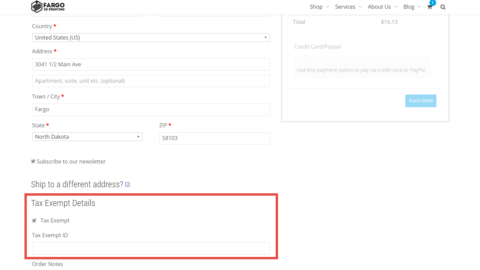
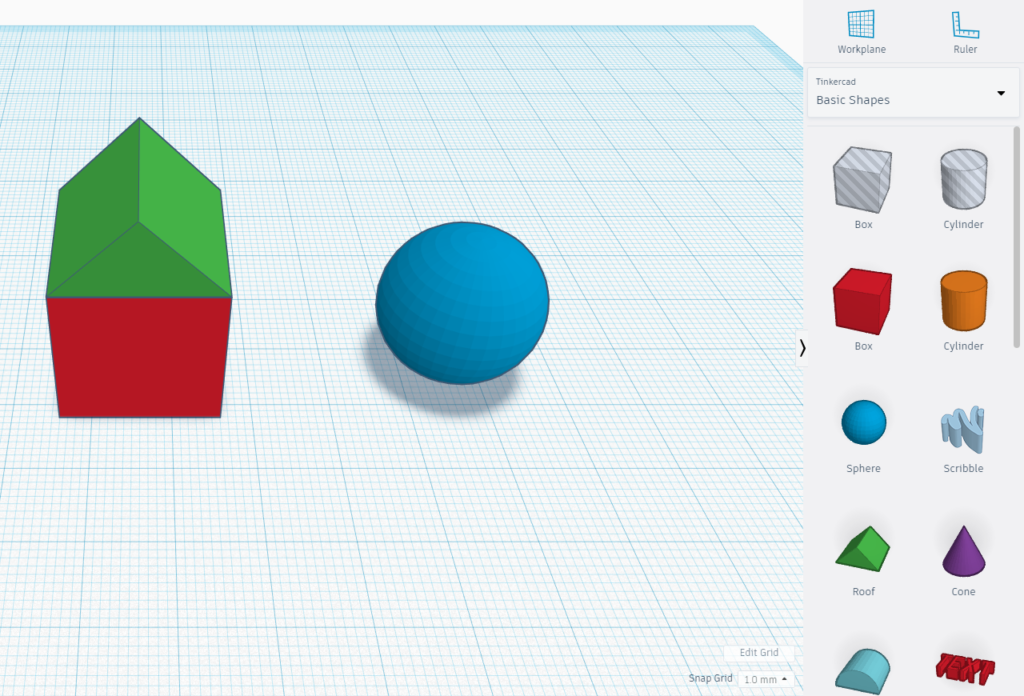



Very interesting topic, thanks for putting up.
Keep working ,fantastic job!
https://zithromax.science/# zithromax 500 mg for sale
I love it when people come together and share opinions. Great blog, stick with it!
Hey There. I found your weblog using msn. This is an extremely neatly written article. I?ll be sure to bookmark it and return to read extra of your useful information. Thanks for the post. I will certainly return.
I like this post, enjoyed this one appreciate it for putting up.
Everything is very open with a precise description of the issues. It was definitely informative. Your site is very useful. Thanks for sharing.
Pretty! This has been a really wonderful article. Thank you for supplying this information.
Sweet blog! I found it while surfing around on Yahoo News. Do you have any suggestions on how to get listed in Yahoo News? I’ve been trying for a while but I never seem to get there! Appreciate it
Pretty! This was an incredibly wonderful post. Thank you for supplying these details.
Terrific work! This is the type of info that are supposed to be shared across the net. Shame on Google for not positioning this put up higher! Come on over and talk over with my website. Thank you =)
I like this blog very much so much fantastic info .
Somebody essentially help to make seriously articles I would state. This is the very first time I frequented your web page and thus far? I surprised with the research you made to create this particular publish extraordinary. Wonderful job!
Excellent write-up. I definitely appreciate this website. Keep writing!
One thing I’d like to say is car insurance cancelling is a horrible experience and if you’re doing the suitable things like a driver you won’t get one. A number of people do receive the notice that they have been officially dropped by their insurance company they then have to struggle to get extra insurance after the cancellation. Inexpensive auto insurance rates usually are hard to get from a cancellation. Understanding the main reasons concerning the auto insurance cancellations can help motorists prevent sacrificing one of the most critical privileges offered. Thanks for the ideas shared via your blog.
excellent post, very informative. I wonder why the other experts of this sector do not notice this. You must proceed your writing. I’m sure, you have a great readers’ base already!
It is the best time to make some plans for the future and it’s time to be happy. I have read this post and if I could I want to suggest you few interesting things or suggestions. Maybe you can write next articles referring to this article. I want to read even more things about it!
There is definately a great deal to know about this topic. I like all the points you made.
What i do not realize is actually how you’re not actually much more well-liked than you might be now. You are so intelligent. You realize thus considerably relating to this subject, produced me personally consider it from numerous varied angles. Its like women and men aren’t fascinated unless it?s one thing to accomplish with Lady gaga! Your own stuffs great. Always maintain it up!
Thanks a bunch for sharing this with all of us you actually know what you are talking about! Bookmarked. Kindly also visit my web site =). We could have a link exchange contract between us!
Hello! I just wanted to ask if you ever have any issues with hackers? My last blog (wordpress) was hacked and I ended up losing several weeks of hard work due to no back up. Do you have any solutions to protect against hackers?
One thing is that one of the most frequent incentives for using your credit cards is a cash-back or rebate present. Generally, you will get 1-5 back for various buying. Depending on the card, you may get 1 again on most acquisitions, and 5 back again on expenses made on convenience stores, filling stations, grocery stores and ‘member merchants’.
I have observed that of all varieties of insurance, medical health insurance is the most marked by controversy because of the discord between the insurance plan company’s need to remain afloat and the consumer’s need to have insurance cover. Insurance companies’ commissions on overall health plans are certainly low, as a result some organizations struggle to profit. Thanks for the concepts you share through this blog.
My brother recommended I might like this web site. He was entirely right. This post truly made my day. You can not imagine simply how much time I had spent for this info! Thanks!
I have been exploring for a little for any high quality articles or weblog posts in this sort of house . Exploring in Yahoo I eventually stumbled upon this website. Studying this information So i?¦m happy to exhibit that I’ve an incredibly just right uncanny feeling I found out just what I needed. I most certainly will make certain to do not omit this website and give it a look on a continuing basis.
https://zithromax.science/# can you buy zithromax over the counter in canada
Way cool! Some very valid points! I appreciate you penning this write-up plus the rest of the site is really good.
cialis online purchase Anderson Cancer Center in 2004 45
I appreciate, cause I found exactly what I was looking for. You have ended my 4 day long hunt! God Bless you man. Have a great day. Bye
I have realized that in digital cameras, special detectors help to {focus|concentrate|maintain focus|target|a**** automatically. Those sensors with some cameras change in contrast, while others make use of a beam of infra-red (IR) light, specifically in low lighting. Higher specification cameras oftentimes use a mix of both systems and may have Face Priority AF where the video camera can ‘See’ a new face while keeping your focus only in that. Many thanks for sharing your notions on this blog.
over the counter antifungal cream what does over the counter mean
I blog often and I seriously thank you for your content. This great article has really peaked my interest. I will bookmark your website and keep checking for new details about once a week. I subscribed to your RSS feed as well.
Good write-up, I am normal visitor of one?s web site, maintain up the nice operate, and It’s going to be a regular visitor for a lengthy time.
Can I just say what a aid to seek out somebody who actually knows what theyre speaking about on the internet. You positively know learn how to convey an issue to mild and make it important. More individuals must learn this and perceive this aspect of the story. I cant imagine youre no more fashionable because you positively have the gift.
I?ve been exploring for a little bit for any high quality articles or weblog posts on this kind of space . Exploring in Yahoo I finally stumbled upon this website. Studying this info So i am glad to express that I have an incredibly just right uncanny feeling I found out exactly what I needed. I such a lot indisputably will make sure to do not disregard this website and give it a glance on a constant basis.
What I have constantly told men and women is that when searching for a good online electronics shop, there are a few components that you have to consider. First and foremost, you want to make sure to choose a reputable and reliable retailer that has enjoyed great critiques and classification from other shoppers and business world experts. This will make sure that you are getting through with a well-known store that provides good service and support to its patrons. Thanks for sharing your notions on this blog site.
I have learned quite a few important things by means of your post. I would also like to mention that there is a situation that you will apply for a loan and do not need a cosigner such as a National Student Aid Loan. However, if you are getting a borrowing arrangement through a common bank then you need to be willing to have a cosigner ready to assist you to. The lenders may base that decision using a few factors but the most important will be your credit history. There are some creditors that will as well look at your work history and choose based on this but in most cases it will depend on your credit score.
Thanks for the a new challenge you have unveiled in your blog post. One thing I’d like to discuss is that FSBO relationships are built as time passes. By bringing out yourself to the owners the first saturday and sunday their FSBO is announced, prior to a masses start out calling on Thursday, you create a good association. By sending them resources, educational elements, free records, and forms, you become a good ally. By using a personal curiosity about them in addition to their situation, you create a solid relationship that, in many cases, pays off when the owners decide to go with a realtor they know and trust — preferably you.
I haven?t checked in here for a while because I thought it was getting boring, but the last few posts are good quality so I guess I?ll add you back to my everyday bloglist. You deserve it my friend 🙂
Great paintings! This is the kind of info that are supposed to be shared around the internet. Disgrace on Google for not positioning this publish higher! Come on over and seek advice from my web site . Thank you =)
Greetings! Very useful advice in this particular article! It is the little changes that make the largest changes. Many thanks for sharing!
Excellent site. Plenty of useful info here. I am sending it to some pals ans additionally sharing in delicious. And naturally, thanks on your sweat!
Everything is very open with a really clear description of the issues. It was really informative. Your website is extremely helpful. Many thanks for sharing.
Pretty nice post. I simply stumbled upon your blog and wished to mention that I have really loved surfing around your blog posts. In any case I’ll be subscribing to your rss feed and I am hoping you write once more soon!
Hello there, I found your blog via Google while searching for a related topic, your site came up, it looks great. I’ve bookmarked it in my google bookmarks.
I just like the valuable information you supply on your articles. I?ll bookmark your blog and test again right here frequently. I am reasonably sure I?ll be told lots of new stuff right right here! Best of luck for the following!
very good post, i certainly love this website, carry on it
Its like you read my mind! You seem to know a lot about this, like you wrote the book in it or something. I think that you can do with a few pics to drive the message home a little bit, but other than that, this is excellent blog. An excellent read. I’ll definitely be back.
There’s noticeably a bundle to learn about this. I assume you made sure nice points in options also.
Yet another thing I would like to mention is that as an alternative to trying to fit all your online degree classes on days of the week that you finish off work (since most people are drained when they get home), try to receive most of your sessions on the week-ends and only a few courses for weekdays, even if it means taking some time away from your saturdays. This is fantastic because on the weekends, you will be extra rested plus concentrated in school work. Thx for the different guidelines I have learned from your site.
There’s noticeably a bundle to know about this. I assume you made sure nice factors in options also.
You actually make it seem so easy with your presentation but I find this topic to be actually something that I think I would never understand. It seems too complex and extremely broad for me. I’m looking forward for your next post, I will try to get the hang of it!
Hello, you used to write fantastic, but the last few posts have been kinda boring? I miss your tremendous writings. Past few posts are just a little out of track! come on!
over the counter cold sore medicine best over the counter dark spot remover
That is very interesting, You are an excessively skilled blogger. I’ve joined your rss feed and look forward to in search of extra of your wonderful post. Additionally, I’ve shared your site in my social networks!
This is really interesting, You are a very skilled blogger. I’ve joined your feed and look forward to seeking more of your great post. Also, I have shared your website in my social networks!
Very nice post. I just stumbled upon your blog and wished to say that I have truly enjoyed browsing your blog posts. After all I will be subscribing to your feed and I hope you write again very soon!
Hi there, i read your blog from time to time and i own a similar one and i was just wondering if you get a lot of spam responses? If so how do you protect against it, any plugin or anything you can advise? I get so much lately it’s driving me mad so any assistance is very much appreciated.
I really love your website.. Pleasant colors & theme. Did you develop this web site yourself? Please reply back as I’m trying to create my very own blog and would like to learn where you got this from or just what the theme is called. Thanks!
Very good article! We are linking to this particularly great article on our site. Keep up the great writing.
uhc over the counter essentials 2019 metronidazole over the counter
Great post! We are linking to this great article on our website. Keep up the great writing.
Very good information. Lucky me I discovered your website by chance (stumbleupon). I have book marked it for later!
Everything is very open with a precise explanation of the challenges. It was truly informative. Your site is very helpful. Many thanks for sharing.
I like the efforts you have put in this, thanks for all the great posts.
Do you have a spam problem on this website; I also am a blogger, and I was curious about your situation; we have developed some nice practices and we are looking to trade solutions with others, be sure to shoot me an email if interested.
This site was… how do I say it? Relevant!! Finally I have found something that helped me. Cheers.
Thanks for your write-up. One other thing is always that individual states in the United states of america have their particular laws that affect homeowners, which makes it quite hard for the our lawmakers to come up with a new set of rules concerning foreclosure on householders. The problem is that every state provides own laws and regulations which may interact in an adverse manner on the subject of foreclosure policies.
This is a good tip particularly to those fresh to the blogosphere. Simple but very precise information… Thank you for sharing this one. A must read post!
I think other web site proprietors should take this website as an model, very clean and fantastic user friendly style and design, as well as the content. You are an expert in this topic!
Oh my goodness! a tremendous article dude. Thank you Nevertheless I am experiencing concern with ur rss . Don?t know why Unable to subscribe to it. Is there anybody getting an identical rss problem? Anyone who knows kindly respond. Thnkx
I?d have to verify with you here. Which isn’t something I often do! I take pleasure in reading a put up that may make individuals think. Additionally, thanks for permitting me to remark!
Your style is so unique compared to other folks I’ve read stuff from. Thanks for posting when you’ve got the opportunity, Guess I’ll just book mark this site.
I appreciate, cause I found just what I was looking for. You have ended my four day long hunt! God Bless you man. Have a great day. Bye
Can I just say what a comfort to uncover somebody that really knows what they’re discussing over the internet. You actually realize how to bring a problem to light and make it important. More and more people need to read this and understand this side of the story. I can’t believe you are not more popular given that you certainly possess the gift.
Saved as a favorite, I love your blog.
You really make it seem so easy with your presentation but I find this topic to be actually something that I think I would never understand. It seems too complex and extremely broad for me. I’m looking forward for your next post, I will try to get the hang of it!
pills like viagra over the counter cvs clobetasol cream over the counter
Its like you read my mind! You seem to grasp a lot about this, such as you wrote the book in it or something. I feel that you simply can do with some p.c. to force the message home a bit, but other than that, that is great blog. A great read. I will certainly be back.
Thanks for this glorious article. One other thing is that many digital cameras arrive equipped with a zoom lens that enables more or less of a scene to become included simply by ‘zooming’ in and out. These kinds of changes in {focus|focusing|concentration|target|the a**** length are reflected inside the viewfinder and on massive display screen on the back of the exact camera.
Throughout this great design of things you get an A just for effort and hard work. Exactly where you confused me was in all the facts. You know, people say, the devil is in the details… And it could not be more true right here. Having said that, permit me say to you what exactly did work. Your article (parts of it) can be highly powerful and this is possibly the reason why I am making the effort in order to opine. I do not really make it a regular habit of doing that. Secondly, whilst I can easily notice the jumps in reason you come up with, I am not necessarily confident of exactly how you appear to connect your ideas which in turn help to make the actual final result. For now I shall yield to your issue but hope in the near future you actually connect the facts better.
Thanks for expressing your ideas with this blog. Furthermore, a misconception regarding the banks intentions when talking about foreclosure is that the bank will not getreceive my repayments. There is a certain amount of time the bank requires payments in some places. If you are far too deep inside hole, they should commonly desire that you pay that payment in full. However, i am not saying that they will not take any sort of installments at all. If you and the loan company can find a way to work one thing out, the particular foreclosure practice may stop. However, if you ever continue to skip payments beneath new plan, the foreclosed process can just pick up where it was left off.
Very interesting topic, regards for posting.
Thanks for your publication on the travel industry. I’d personally also like contribute that if your senior considering traveling, it really is absolutely crucial to buy travel cover for seniors. When traveling, elderly people are at biggest risk of getting a health care emergency. Receiving the right insurance plan package for your age group can look after your health and provide you with peace of mind.
Wow, incredible weblog layout! How lengthy have you ever been blogging for? you make blogging look easy. The total glance of your site is great, as neatly as the content!
Heya i?m for the primary time here. I found this board and I find It really helpful & it helped me out much. I hope to provide one thing back and help others like you aided me.
https://over-the-counter-drug.com/# over the counter antibiotics
Thanks for the good writeup. It actually used to be a enjoyment account it. Glance complicated to far introduced agreeable from you! By the way, how can we keep up a correspondence?
This is really interesting, You are an excessively skilled blogger. I have joined your feed and look forward to searching for extra of your wonderful post. Also, I’ve shared your website in my social networks!
I think this is one of the most important information for me. And i’m glad reading your article. But should remark on some general things, The web site style is great, the articles is really excellent : D. Good job, cheers
best over the counter medicine for sore throat best over the counter flu medicine
I have discovered some new items from your web site about pcs. Another thing I have always thought is that computer systems have become a product that each family must have for a lot of reasons. They supply you with convenient ways to organize households, pay bills, shop, study, tune in to music and in many cases watch tv shows. An innovative technique to complete every one of these tasks is with a laptop computer. These pcs are portable ones, small, powerful and transportable.
You are a very bright person!
One other thing is that an online business administration course is designed for scholars to be able to without problems proceed to bachelors degree courses. The Ninety credit college degree meets the lower bachelor college degree requirements and once you earn the associate of arts in BA online, you may have access to the modern technologies in this particular field. Some reasons why students would like to get their associate degree in business is because they’re interested in the field and want to find the general instruction necessary just before jumping in to a bachelor college diploma program. Thanks for the tips you actually provide as part of your blog.
over the counter uti meds arthritis medicine for dogs over the counter
Pretty section of content. I just stumbled upon your site and in accession capital to assert that I get actually enjoyed account your blog posts. Anyway I will be subscribing to your feeds and even I achievement you access consistently rapidly.
It?¦s actually a nice and helpful piece of information. I am glad that you just shared this useful information with us. Please stay us up to date like this. Thank you for sharing.
https://over-the-counter-drug.com/# strongest over the counter pain reliever
Great write-up, I?¦m normal visitor of one?¦s site, maintain up the excellent operate, and It’s going to be a regular visitor for a lengthy time.
Great beat ! I wish to apprentice while you amend your website, how could i subscribe for a weblog website? The account aided me a applicable deal. I were a little bit acquainted of this your broadcast offered brilliant clear concept
F*ckin’ awesome issues here. I am very happy to look your post. Thanks so much and i am having a look ahead to touch you. Will you kindly drop me a mail?
I loved as much as you will receive carried out right here. The sketch is attractive, your authored material stylish. nonetheless, you command get bought an impatience over that you wish be delivering the following. unwell unquestionably come further formerly again as exactly the same nearly very often inside case you shield this hike.
I might also like to state that most people who find themselves without having health insurance usually are students, self-employed and those that are out of work. More than half with the uninsured are really under the age of 35. They do not sense they are in need of health insurance simply because they’re young and also healthy. Its income is usually spent on property, food, as well as entertainment. Most people that do represent the working class either whole or in their free time are not presented insurance through their work so they get along without with the rising tariff of health insurance in the us. Thanks for the tips you share through this site.
Hello fargo3dprinting.com admin, Thanks for the well-structured and well-presented post!
https://drugsoverthecounter.com/# over the counter ed meds
Hi there, just became alert to your blog through Google, and found that it’s really informative. I am gonna watch out for brussels. I’ll be grateful if you continue this in future. Lots of people will be benefited from your writing. Cheers!
Hello! I know this is somewhat off topic but I was wondering if you knew where I could locate a captcha plugin for my comment form? I’m using the same blog platform as yours and I’m having difficulty finding one? Thanks a lot!
I got what you intend,bookmarked, very decent website.
My website: cartoon porn
Hi , I do believe this is an excellent blog. I stumbled upon it on Yahoo , i will come back once again. Money and freedom is the best way to change, may you be rich and help other people.
I?m no longer positive where you are getting your info, however great topic. I must spend some time learning more or understanding more. Thank you for magnificent info I used to be searching for this info for my mission.
Thanks for this article. I’d personally also like to state that it can be hard while you are in school and merely starting out to establish a long credit score. There are many learners who are only trying to survive and have a protracted or favourable credit history can sometimes be a difficult issue to have.
I am continuously searching online for posts that can help me. Thx!
I cherished up to you’ll receive carried out right here. The caricature is attractive, your authored material stylish. nevertheless, you command get bought an edginess over that you wish be handing over the following. ill no doubt come further beforehand again as precisely the similar nearly a lot ceaselessly within case you shield this hike.
I have been exploring for a bit for any high-quality articles or weblog posts in this sort of space . Exploring in Yahoo I eventually stumbled upon this web site. Reading this information So i’m glad to convey that I’ve a very excellent uncanny feeling I came upon just what I needed. I such a lot unquestionably will make certain to don’t overlook this site and give it a look on a constant basis.
F*ckin? awesome things here. I?m very happy to see your article. Thanks a lot and i’m taking a look forward to contact you. Will you please drop me a e-mail?
Throughout this great scheme of things you actually secure an A+ for hard work. Where you actually lost me personally ended up being in all the facts. As as the maxim goes, the devil is in the details… And that could not be much more accurate in this article. Having said that, let me reveal to you just what did do the job. Your authoring is certainly pretty convincing and that is probably why I am taking an effort in order to comment. I do not really make it a regular habit of doing that. Next, even though I can see a jumps in reasoning you come up with, I am not necessarily certain of just how you seem to connect your ideas which produce your final result. For now I will, no doubt subscribe to your point but hope in the future you actually connect your facts better.
Nearly all of the things you say is supprisingly legitimate and it makes me ponder the reason why I hadn’t looked at this with this light previously. Your piece really did switch the light on for me as far as this particular subject matter goes. Nonetheless at this time there is one particular factor I am not really too cozy with and whilst I make an effort to reconcile that with the main theme of your position, permit me see just what the rest of your subscribers have to point out.Well done.
I’m not that much of a online reader to be honest but your blogs really nice, keep it up! I’ll go ahead and bookmark your website to come back in the future. All the best
Merely wanna remark on few general things, The website style and design is perfect, the written content is really excellent. “Believe those who are seeking the truth. Doubt those who find it.” by Andre Gide.
Pretty component of content. I simply stumbled upon your website and in accession capital to say that I get actually loved account your blog posts. Anyway I will be subscribing in your augment or even I success you get entry to persistently fast.
Hi there! I just would like to give a huge thumbs up for the great information you’ve got right here on this post. I might be coming again to your blog for extra soon.
Only wanna admit that this is handy, Thanks for taking your time to write this.
Hello! I could have sworn I’ve been to this blog before but after browsing through some of the post I realized it’s new to me. Anyways, I’m definitely happy I found it and I’ll be book-marking and checking back frequently!
You are my aspiration, I possess few blogs and rarely run out from post :). “No opera plot can be sensible, for people do not sing when they are feeling sensible.” by W. H. Auden.
Aw, this was a very nice post. In thought I want to put in writing like this additionally ? taking time and actual effort to make an excellent article? however what can I say? I procrastinate alot and on no account seem to get one thing done.
Say no to spending hours and days in queues doing the paperwork for your insurance
coverage.
I like what you guys are up also. Such clever work and reporting! Keep up the excellent works guys I?ve incorporated you guys to my blogroll. I think it will improve the value of my web site 🙂
okmark your blog and check again here regularly. I am quite sure I will learn a lot of new stuff right here! Good luck for the next!
I discovered more something totally new on this weight reduction issue. Just one issue is that good nutrition is tremendously vital any time dieting. An enormous reduction in fast foods, sugary foods, fried foods, sweet foods, red meat, and white-colored flour products may be necessary. Having wastes bloodsuckers, and toxins may prevent objectives for fat loss. While specified drugs temporarily solve the matter, the nasty side effects aren’t worth it, and they also never provide more than a short-lived solution. It can be a known proven fact that 95 of fad diet plans fail. Thank you for sharing your thinking on this web site.
Este site é realmente fantástico. Sempre que consigo acessar eu encontro novidades Você também vai querer acessar o nosso site e saber mais detalhes! conteúdo único. Venha descobrir mais agora! 🙂
hey there and thank you for your information ? I have definitely picked up something new from right here. I did however expertise several technical issues using this website, as I experienced to reload the web site many times previous to I could get it to load properly. I had been wondering if your web host is OK? Not that I’m complaining, but slow loading instances times will sometimes affect your placement in google and could damage your high quality score if advertising and marketing with Adwords. Anyway I?m adding this RSS to my e-mail and can look out for much more of your respective fascinating content. Make sure you update this again very soon..
Adorei este site. Para saber mais detalhes acesse nosso site e descubra mais. Todas as informações contidas são informações relevantes e únicos. Tudo que você precisa saber está está lá.
Aw, this was a very nice post. In idea I wish to put in writing like this additionally ? taking time and actual effort to make an excellent article? but what can I say? I procrastinate alot and on no account seem to get something done.
Its like you read my mind! You appear to know a lot about this, like you wrote the book in it or something. I think that you could do with a few pics to drive the message home a bit, but other than that, this is magnificent blog. A fantastic read. I will definitely be back.
Dear fargo3dprinting.com Admin, similar right here: Link Text
This website online is really a walk-by means of for all of the data you wished about this and didn?t know who to ask. Glimpse here, and also you?ll positively discover it.
I couldn’t resist commenting
I was very happy to find this web-site.I wished to thanks to your time for this excellent learn!! I definitely enjoying each little little bit of it and I have you bookmarked to check out new stuff you blog post.
Thank you for the sensible critique. Me & my neighbor were just preparing to do a little research about this. We got a grab a book from our area library but I think I learned more clear from this post. I am very glad to see such fantastic information being shared freely out there.
I’m not sure where you’re getting your information, but good topic. I needs to spend some time learning much more or understanding more. Thanks for fantastic info I was looking for this information for my mission.
Definitely believe that which you stated. Your favorite reason seemed to be on the internet the easiest thing to be aware of. I say to you, I definitely get irked while people consider worries that they plainly don’t know about. You managed to hit the nail upon the top as well as defined out the whole thing without having side-effects , people could take a signal. Will probably be back to get more. Thanks
Good info. Lucky me I reach on your website by accident, I bookmarked it.
Thanks for all your efforts that you have put in this. very interesting information.
One thing I have actually noticed is that often there are plenty of common myths regarding the banking companies intentions when talking about foreclosures. One fable in particular would be the fact the bank desires your house. Your banker wants your hard earned dollars, not the home. They want the funds they gave you having interest. Avoiding the bank is only going to draw some sort of foreclosed realization. Thanks for your write-up.
I like this site so much, saved to fav. “Nostalgia isn’t what it used to be.” by Peter De Vries.
Good day! I could have sworn I’ve been to this website before but after browsing through some of the post I realized it’s new to me. Anyhow, I’m definitely glad I found it and I’ll be bookmarking and checking back often!
Thanks for giving your ideas. I would also like to say that video games have been ever evolving. Technology advances and inventions have helped create genuine and active games. All these entertainment games were not really sensible when the actual concept was being experimented with. Just like other styles of electronics, video games way too have had to grow as a result of many decades. This is testimony towards the fast continuing development of video games.
Some genuinely terrific work on behalf of the owner of this site, perfectly great content.
This page truly has all the information and facts I wanted about this subject and didn’t know who to ask.
Right here is the perfect website for everyone who really wants to understand this topic. You realize a whole lot its almost tough to argue with you (not that I actually will need to…HaHa). You certainly put a brand new spin on a subject that has been discussed for many years. Wonderful stuff, just excellent.
I’m amazed, I must say. Rarely do I encounter a blog that’s both equally educative and entertaining, and without a doubt, you’ve hit the nail on the head. The problem is something which too few men and women are speaking intelligently about. Now i’m very happy that I found this during my search for something concerning this.
Excellent post. I will be experiencing some of these issues as well..
Wonderful website you have here but I was curious about if you knew of any user discussion forums that cover the same topics talked about in this article? I’d really love to be a part of online community where I can get feedback from other knowledgeable individuals that share the same interest. If you have any recommendations, please let me know. Cheers!
I just couldn’t depart your web site prior to suggesting that I really enjoyed the standard information a person provide for your visitors? Is going to be back often in order to check up on new posts
Hi there! I could have sworn I’ve been to this website before but after going through many of the articles I realized it’s new to me. Anyhow, I’m certainly delighted I stumbled upon it and I’ll be book-marking it and checking back frequently.
I have been exploring for a little bit for any high-quality articles or blog posts on this kind of space . Exploring in Yahoo I ultimately stumbled upon this web site. Reading this information So i?m glad to express that I’ve a very good uncanny feeling I discovered exactly what I needed. I so much surely will make certain to don?t overlook this website and give it a look regularly.
Thanks for your blog post. What I would like to contribute is that computer system memory should be purchased if your computer is unable to cope with what you do with it. One can put in two good old ram boards of 1GB each, for instance, but not one of 1GB and one having 2GB. One should check the manufacturer’s documentation for the PC to make certain what type of memory space it can take.
Thanks for your post. What I want to say is that while searching for a good online electronics shop, look for a site with total information on important factors such as the level of privacy statement, safety details, payment methods, and other terms plus policies. Continually take time to investigate the help in addition to FAQ segments to get a superior idea of how the shop operates, what they are able to do for you, and just how you can make the most of the features.
It?¦s actually a cool and helpful piece of info. I?¦m satisfied that you just shared this helpful info with us. Please stay us informed like this. Thanks for sharing.
Thanks for your article on this site. From my personal experience, there are times when softening up a photograph may provide the digital photographer with a little an imaginative flare. Often times however, this soft blur isn’t just what exactly you had in mind and can quite often spoil an otherwise good snapshot, especially if you anticipate enlarging them.
Thanks for the tips you are sharing on this website. Another thing I would like to say is that getting hold of copies of your credit report in order to scrutinize accuracy of any detail is one first step you have to conduct in credit improvement. You are looking to freshen your credit file from destructive details problems that mess up your credit score.
Hello! I know this is kinda off topic nevertheless I’d figured I’d ask. Would you be interested in trading links or maybe guest writing a blog post or vice-versa? My site covers a lot of the same subjects as yours and I believe we could greatly benefit from each other. If you are interested feel free to send me an e-mail. I look forward to hearing from you! Wonderful blog by the way!
Thanks for your article on this weblog. From my own personal experience, there are times when softening upwards a photograph could provide the wedding photographer with a little bit of an artistic flare. Often times however, this soft cloud isn’t what exactly you had in your mind and can frequently spoil an otherwise good photograph, especially if you intend on enlarging the item.
I have been browsing on-line greater than 3 hours today, yet I by no means discovered any fascinating article like yours. It is pretty value sufficient for me. Personally, if all web owners and bloggers made good content as you did, the web will likely be much more useful than ever before. “Truth is not determined by majority vote.” by Doug Gwyn.
Fantastic goods from you, man. I’ve understand your stuff previous to and you are just extremely magnificent. I really like what you’ve acquired here, really like what you are stating and the way in which you say it. You make it entertaining and you still care for to keep it sensible. I can not wait to read far more from you. This is actually a tremendous web site.
Good information. Lucky me I ran across your blog by chance (stumbleupon). I’ve saved as a favorite for later!
Very good post! We will be linking to this great post on our site. Keep up the great writing.
Very good post! We are linking to this great article on our site. Keep up the good writing.
You made several fine points there. I did a search on the topic and found a good number of people will consent with your blog.
After I originally left a comment I appear to have clicked on the -Notify me when new comments are added- checkbox and from now on every time a comment is added I recieve four emails with the exact same comment. There has to be a way you can remove me from that service? Thank you.
Hello! I just want to offer you a huge thumbs up for your great info you have got here on this post. I’ll be returning to your site for more soon.
Hello, you used to write wonderful, but the last several posts have been kinda boring?K I miss your tremendous writings. Past several posts are just a little bit out of track! come on!
I absolutely love your blog and find a lot of your post’s to be what precisely I’m looking for. Would you offer guest writers to write content for you? I wouldn’t mind creating a post or elaborating on a number of the subjects you write with regards to here. Again, awesome site!
Everything is very open with a really clear explanation of the challenges. It was truly informative. Your site is very useful. Many thanks for sharing!
You made some decent points there. I regarded on the internet for the difficulty and located most individuals will go along with together with your website.
Our quote course of makes it simple to search out the best
protection for your next journey.
However, they will have to have sufficient to cover a total and
complete lack of employment and of their possessions.
Its like you read my mind! You appear to know a lot about this, like you wrote the book in it or something. I think that you could do with some pics to drive the message home a little bit, but other than that, this is excellent blog. An excellent read. I will definitely be back.
I loved up to you’ll obtain performed right here. The sketch is tasteful, your authored material stylish. nevertheless, you command get got an nervousness over that you wish be delivering the following. sick surely come more earlier once more since precisely the similar nearly very incessantly inside of case you protect this hike.
Hi, Neat post. There is an issue along with your site in internet explorer, could check this? IE still is the market chief and a large section of people will miss your fantastic writing because of this problem.
Thanks for the ideas you are sharing on this web site. Another thing I want to say is the fact that getting hold of some copies of your credit score in order to examine accuracy of the detail will be the first motion you have to undertake in fixing credit. You are looking to cleanse your credit profile from detrimental details problems that mess up your credit score.
It?s actually a cool and helpful piece of information. I?m glad that you shared this useful info with us. Please keep us up to date like this. Thanks for sharing.
I?m impressed, I have to say. Really hardly ever do I encounter a blog that?s each educative and entertaining, and let me let you know, you could have hit the nail on the head. Your concept is outstanding; the issue is one thing that not sufficient persons are speaking intelligently about. I’m very pleased that I stumbled throughout this in my seek for one thing relating to this.
Undeniably consider that which you stated. Your favourite reason appeared to be on the internet the simplest thing to take note of. I say to you, I certainly get annoyed at the same time as people consider concerns that they just don’t understand about. You controlled to hit the nail upon the top and outlined out the entire thing with no need side effect , folks could take a signal. Will likely be again to get more. Thank you
A formidable share, I just given this onto a colleague who was doing a little bit analysis on this. And he in truth bought me breakfast as a result of I found it for him.. smile. So let me reword that: Thnx for the deal with! But yeah Thnkx for spending the time to debate this, I feel strongly about it and love reading more on this topic. If attainable, as you change into expertise, would you thoughts updating your weblog with more details? It’s extremely helpful for me. Large thumb up for this blog post!
Keep functioning ,splendid job!
What i don’t realize is actually how you’re not really much more well-liked than you may be right now. You are so intelligent. You realize therefore considerably relating to this subject, made me personally consider it from a lot of varied angles. Its like women and men aren’t fascinated unless it?s one thing to accomplish with Lady gaga! Your own stuffs excellent. Always maintain it up!
Thanks for your post made here. One thing I would like to say is that often most professional career fields consider the Bachelor Degree like thejust like the entry level standard for an online education. Even though Associate Qualifications are a great way to begin, completing your own Bachelors opens many doorways to various employment goodies, there are numerous internet Bachelor Diploma Programs available via institutions like The University of Phoenix, Intercontinental University Online and Kaplan. Another thing is that many brick and mortar institutions make available Online variations of their degree programs but often for a greatly higher amount of money than the corporations that specialize in online education plans.
What i don’t realize is in reality how you’re now not really a lot more well-favored than you might be right now. You are so intelligent. You understand thus significantly when it comes to this matter, made me in my opinion believe it from so many varied angles. Its like men and women aren’t involved except it?¦s something to do with Woman gaga! Your individual stuffs excellent. Always handle it up!
Great write-up, I’m normal visitor of one’s web site, maintain up the nice operate, and It’s going to be a regular visitor for a long time.
Great article and straight to the point. I don’t know if this is really the best place to ask but do you folks have any thoughts on where to employ some professional writers? Thank you 🙂
Normally I do not read article on blogs, but I wish to say that this write-up very forced me to try and do so! Your writing style has been surprised me. Thanks, quite nice article.
I’ve observed that in the world the present day, video games are definitely the latest rage with kids of all ages. There are times when it may be impossible to drag young kids away from the games. If you want the best of both worlds, there are many educational activities for kids. Great post.
I simply couldn’t depart your site prior to suggesting that I really enjoyed the usual information a person supply in your visitors? Is gonna be back frequently in order to inspect new posts
I have witnessed that good real estate agents everywhere you go are warming up to FSBO ***********. They are recognizing that it’s in addition to placing a sign post in the front area. It’s really in relation to building interactions with these traders who someday will become buyers. So, while you give your time and energy to assisting these sellers go it alone : the “Law involving Reciprocity” kicks in. Thanks for your blog post.
I haven¦t checked in here for a while as I thought it was getting boring, but the last few posts are good quality so I guess I will add you back to my daily bloglist. You deserve it my friend 🙂
Hello there, I found your blog by the use of Google whilst searching for a related topic, your site came up, it appears to be like good. I have bookmarked it in my google bookmarks.
Thanks for your strategies. One thing I’ve noticed is always that banks along with financial institutions understand the spending behaviors of consumers and also understand that the majority of people max out and about their cards around the trips. They smartly take advantage of that fact and start flooding the inbox in addition to snail-mail box using hundreds of no-interest APR card offers shortly when the holiday season closes. Knowing that should you be like 98 of all American general public, you’ll get at the possiblity to consolidate personal credit card debt and move balances to 0 interest rate credit cards.
My brother suggested I might like this blog. He was totally right. This post truly made my day. You can not imagine simply how much time I had spent for this information! Thanks!
What?s Going down i am new to this, I stumbled upon this I have discovered It absolutely helpful and it has aided me out loads. I am hoping to contribute & assist different customers like its helped me. Good job.
Hi, Neat post. There is a problem along with your website in web explorer, might test this? IE nonetheless is the marketplace leader and a big section of other people will miss your great writing because of this problem.
whoah this blog is wonderful i love reading your posts. Keep up the good work! You know, lots of people are looking around for this info, you can aid them greatly.
I love your writing style really loving this internet site.
I’ve been exploring for a little bit for any high-quality articles or blog posts on this kind of area . Exploring in Yahoo I at last stumbled upon this website. Reading this info So i am happy to convey that I’ve a very good uncanny feeling I discovered exactly what I needed. I most certainly will make sure to do not forget this web site and give it a glance on a constant basis.
In this case, the claims are settled as per the contribution clause, when the declare is higher than the sum insured for one medical health insurance policy.
You choose insurance professionals who are right here for you before, throughout,
and after an insurance declare.
I have realized that in video cameras, exceptional detectors help to {focus|concentrate|maintain focus|target|a**** automatically. These sensors associated with some digital cameras change in contrast, while others employ a beam associated with infra-red (IR) light, particularly in low light. Higher specs cameras oftentimes use a mixture of both systems and probably have Face Priority AF where the dslr camera can ‘See’ your face while keeping your focus only upon that. Thank you for sharing your notions on this weblog.
Rattling good information can be found on site. “Preach not to others what they should eat, but eat as becomes you, and be silent.” by Epictetus.
Perfect piece of work you have done, this website is really cool with fantastic information.
you are truly a just right webmaster. The site loading speed is incredible. It seems that you’re doing any distinctive trick. Also, The contents are masterwork. you’ve performed a great activity in this subject!
I would like to thnkx for the efforts you have put in writing this blog. I am hoping the same high-grade blog post from you in the upcoming as well. In fact your creative writing abilities has inspired me to get my own blog now. Really the blogging is spreading its wings quickly. Your write up is a good example of it.
I do believe all of the ideas you have introduced for your post. They’re very convincing and will definitely work. Nonetheless, the posts are very quick for newbies. Could you please lengthen them a bit from subsequent time? Thanks for the post.
Good website! I truly love how it is simple on my eyes and the data are well written. I’m wondering how I might be notified whenever a new post has been made. I’ve subscribed to your RSS feed which must do the trick! Have a great day!
One thing I’d like to say is that often car insurance cancellations is a dreaded experience so if you’re doing the best things being a driver you simply won’t get one. Some individuals do have the notice that they have been officially dropped by their own insurance company they then have to struggle to get added insurance following a cancellation. Inexpensive auto insurance rates tend to be hard to get from a cancellation. Knowing the main reasons regarding auto insurance cancellations can help drivers prevent sacrificing one of the most important privileges accessible. Thanks for the thoughts shared by your blog.
This site definitely has all of the information I needed about this subject
My website: секс видео домашка
Spot on with this write-up, I actually think this website needs rather more consideration. I?ll in all probability be again to read far more, thanks for that info.
I like this web blog its a master peace ! Glad I found this on google .
Some tips i have observed in terms of computer memory is that often there are requirements such as SDRAM, DDR and many others, that must match the specifications of the mother board. If the computer’s motherboard is rather current while there are no computer OS issues, changing the memory space literally normally requires under an hour. It’s one of the easiest personal computer upgrade treatments one can consider. Thanks for revealing your ideas.
I’d incessantly want to be update on new blog posts on this web site, bookmarked! .
Unquestionably believe that which you stated. Your favorite justification seemed to be on the web the easiest thing to be aware of. I say to you, I certainly get annoyed while people consider worries that they just don’t know about. You managed to hit the nail upon the top as well as defined out the whole thing without having side-effects , people can take a signal. Will likely be back to get more. Thanks
I?ve been exploring for a bit for any high-quality articles or weblog posts on this kind of house . Exploring in Yahoo I ultimately stumbled upon this site. Studying this info So i am glad to express that I have a very good uncanny feeling I discovered exactly what I needed. I so much undoubtedly will make sure to do not disregard this web site and give it a look regularly.
I?ve read several good stuff here. Definitely worth bookmarking for revisiting. I wonder how much effort you put to create such a excellent informative website.
Have you ever considered writing an ebook or guest authoring on other blogs? I have a blog based upon on the same topics you discuss and would love to have you share some stories/information. I know my visitors would value your work. If you are even remotely interested, feel free to send me an e-mail.
Major thanks for the article post. Much thanks again.
My website: русское онлайн порно
I would like to thnkx for the efforts you have put in writing this blog. I am hoping the same high-grade blog post from you in the upcoming as well. In fact your creative writing abilities has inspired me to get my own blog now. Really the blogging is spreading its wings quickly. Your write up is a good example of it.
Simply wanna admit that this is very helpful, Thanks for taking your time to write this.
I enjoy looking at and I believe this website got some really useful stuff on it! .
Somebody essentially help to make seriously articles I would state. This is the first time I frequented your web page and thus far? I amazed with the research you made to create this particular publish extraordinary. Great job!
Hello There. I found your blog using msn. This is an extremely well written article. I’ll be sure to bookmark it and return to read more of your useful info. Thanks for the post. I will definitely comeback.
Everything is very open and very clear explanation of issues. was truly information. Your website is very useful. Thanks for sharing.
You have noted very interesting points! ps decent internet site.
Wonderful work! This is the type of info that are meant to be shared across the web. Disgrace on Google for now not positioning this post higher! Come on over and seek advice from my website . Thanks =)
May I have further information on the topic?
Thank you for writing this article!
I would like to know more about this subject if you don’t mind.
I’d have to examine with you here. Which is not one thing I usually do! I take pleasure in reading a post that may make folks think. Additionally, thanks for permitting me to comment!
Very efficiently written article. It will be helpful to anybody who employess it, including myself. Keep doing what you are doing – for sure i will check out more posts.
You helped me a lot with this post. I love the subject and I hope you continue to write excellent articles like this.
It would be nice to know more about that. Your articles have always been helpful to me. Thank you!
May I request that you elaborate on that? Your posts have been extremely helpful to me. Thank you!
Thanks for your help and for posting this. It’s been wonderful.
You helped me a lot by posting this article and I love what I’m learning.
You helped me a lot by posting this article and I love what I’m learning.
Thank you for your post. I really enjoyed reading it, especially because it addressed my issue. It helped me a lot and I hope it will help others too.
Dude these articles are amazing. They helped me a lot.
Can I simply say what a aid to search out somebody who truly is aware of what theyre talking about on the internet. You positively know how to carry a difficulty to light and make it important. Extra people have to read this and understand this aspect of the story. I cant believe youre not more standard since you definitely have the gift.
Wow! This can be one particular of the most useful blogs We have ever arrive across on this subject. Basically Wonderful. I’m also an expert in this topic so I can understand your hard work.
Usually I do not read article on blogs, but I would like to say that this write-up very forced me to try and do it! Your writing style has been surprised me. Thanks, quite nice post.
Hello, i think that i noticed you visited my blog so i got here to “go back the choose”.I am trying to in finding things to enhance my web site!I guess its good enough to use a few of your concepts!!
Thanks for the ideas you discuss through this site. In addition, numerous young women who seem to become pregnant don’t even aim to get health insurance coverage because they have anxiety they couldn’t qualify. Although some states at this moment require that insurers offer coverage no matter what about the pre-existing conditions. Fees on all these guaranteed options are usually larger, but when with the high cost of medical care it may be some sort of a safer route to take to protect the financial future.
There are some interesting closing dates on this article but I don’t know if I see all of them center to heart. There’s some validity but I will take hold opinion until I look into it further. Good article , thanks and we want more! Added to FeedBurner as well
Thanks for writing the article
I enjoy your writing style truly loving this web site.
Thank you for being of assistance to me. I really loved this article.
Keep working ,impressive job!
I really appreciate this post. I?¦ve been looking everywhere for this! Thank goodness I found it on Bing. You have made my day! Thx again
Thanks for writing this article
You helped me a lot by posting this article and I love what I’m learning.
It was really helpful to read an article like this one, because it helped me learn about the topic.
I really appreciate your help
Hello, you used to write excellent, but the last few posts have been kinda boring? I miss your great writings. Past few posts are just a little out of track! come on!
I?ve been exploring for a little for any high quality articles or weblog posts on this sort of space . Exploring in Yahoo I eventually stumbled upon this web site. Studying this information So i?m satisfied to express that I have a very just right uncanny feeling I came upon just what I needed. I so much undoubtedly will make certain to don?t put out of your mind this web site and give it a glance on a constant basis.
you’re really a good webmaster. The website loading speed is incredible. It seems that you are doing any unique trick. Also, The contents are masterpiece. you have done a great job on this topic!
You made some respectable points there. I appeared on the internet for the difficulty and found most individuals will go along with with your website.
Your articles are incredibly helpful to me. Thank you! May I request more information?
Your articles are very helpful to me. May I request more information?
Your articles are extremely helpful to me. May I ask for more information?
Nice read, I just passed this onto a colleague who was doing a little research on that. And he just bought me lunch since I found it for him smile Therefore let me rephrase that: Thank you for lunch!
Dude these articles are amazing. They helped me a lot.
I savour, lead to I found just what I used to be having a look for. You’ve ended my four day long hunt! God Bless you man. Have a great day. Bye
Thanks for the help
Please tell me more about this
Thank you for sharing superb informations. Your web site is very cool. I’m impressed by the details that you’ve on this website. It reveals how nicely you perceive this subject. Bookmarked this website page, will come back for more articles. You, my friend, ROCK! I found just the info I already searched everywhere and just couldn’t come across. What a perfect website.
Hey there, You have done a fantastic job. I will definitely digg it and for my part suggest to my friends. I am confident they will be benefited from this website.
I figured out more a new challenge on this fat reduction issue. One particular issue is a good nutrition is tremendously vital any time dieting. A tremendous reduction in bad foods, sugary meals, fried foods, sweet foods, beef, and white flour products could be necessary. Possessing wastes harmful bacteria, and wastes may prevent aims for losing belly fat. While particular drugs in the short term solve the issue, the unpleasant side effects are not worth it, and so they never present more than a short lived solution. It can be a known incontrovertible fact that 95 of fad diets fail. Thanks for sharing your thinking on this web site.
That’s what i mean when i say that content is the king!
you are truly a just right webmaster. The web site loading velocity is amazing. It seems that you’re doing any distinctive trick. Furthermore, The contents are masterpiece. you have performed a fantastic task on this topic!
Just wanna say that this is very helpful, Thanks for taking your time to write this.
Excellent blog right here! Also your web site rather a lot up very fast! What web host are you the use of? Can I get your affiliate link for your host? I wish my site loaded up as quickly as yours lol
you’re truly a good webmaster. The web site loading speed is amazing. It sort of feels that you’re doing any unique trick. Moreover, The contents are masterwork. you have performed a magnificent job in this topic!
I carry on listening to the news bulletin lecture about getting free online grant applications so I have been looking around for the finest site to get one. Could you tell me please, where could i acquire some?
Dude these articles are amazing. They helped me a lot.
Thanks for your help and for posting this article. It’s been great.
Wonderful goods from you, man. I have understand your stuff previous to and you are just extremely magnificent. I really like what you’ve acquired here, certainly like what you’re stating and the way in which you say it. You make it entertaining and you still care for to keep it smart. I can’t wait to read much more from you. This is actually a tremendous web site.
Thanks for your posting. What I want to say is that when evaluating a good on the web electronics shop, look for a website with comprehensive information on key elements such as the personal privacy statement, basic safety details, payment options, along with other terms along with policies. Always take time to look into the help in addition to FAQ areas to get a superior idea of how the shop performs, what they can do for you, and how you can make use of the features.
In the awesome pattern of things you actually receive a B- for effort. Where exactly you actually misplaced me personally was first on all the facts. As they say, the devil is in the details… And that could not be more correct in this article. Having said that, let me tell you what did work. Your authoring is rather persuasive which is most likely the reason why I am making an effort in order to comment. I do not really make it a regular habit of doing that. Secondly, while I can certainly see the leaps in reasoning you make, I am not convinced of just how you appear to connect the ideas which in turn produce your final result. For now I will subscribe to your issue but wish in the future you actually connect the facts better.
What i don’t understood is actually how you are now not actually much more neatly-appreciated than you might be now. You’re very intelligent. You already know therefore considerably with regards to this matter, produced me personally imagine it from a lot of various angles. Its like men and women don’t seem to be interested except it is one thing to accomplish with Girl gaga! Your individual stuffs nice. At all times handle it up!
Thanks for the tips you are revealing on this site. Another thing I would really like to say is always that getting hold of duplicates of your credit profile in order to examine accuracy of any detail may be the first action you have to conduct in credit repair. You are looking to clear your credit history from harmful details flaws that ruin your credit score.
You must take part in a contest for top-of-the-line blogs on the web. I will suggest this website!
Thank you for writing this post. I like the subject too.
Keep working ,impressive job!
Hello very nice web site!! Guy .. Excellent .. Amazing .. I will bookmark your blog and take the feeds also…I am glad to seek out a lot of useful information right here within the put up, we’d like work out more techniques in this regard, thank you for sharing. . . . . .
I needed to create you this little note so as to give thanks yet again over the great methods you’ve documented on this page. It was quite pretty generous with people like you to provide extensively precisely what most of us might have made available as an e book in making some profit for their own end, most notably considering that you could have done it in the event you considered necessary. The basics as well worked to provide a good way to realize that some people have a similar dreams the same as my own to know the truth much more related to this matter. I’m certain there are some more pleasurable situations up front for people who browse through your website.
Can you write more about it? Your articles are always helpful to me. Thank you!
Good web site! I truly love how it is easy on my eyes and the data are well written. I’m wondering how I could be notified when a new post has been made. I’ve subscribed to your RSS feed which must do the trick! Have a nice day!
Great – I should certainly pronounce, impressed with your web site. I had no trouble navigating through all the tabs and related info ended up being truly simple to do to access. I recently found what I hoped for before you know it at all. Reasonably unusual. Is likely to appreciate it for those who add forums or something, site theme . a tones way for your client to communicate. Excellent task.
Something else is that when evaluating a good on the internet electronics shop, look for web shops that are continually updated, maintaining up-to-date with the hottest products, the best deals, along with helpful information on products and services. This will make sure that you are getting through a shop that stays atop the competition and offers you things to make knowledgeable, well-informed electronics acquisitions. Thanks for the important tips I have learned through the blog.
I really appreciate this post. I have been looking everywhere for this! Thank goodness I found it on Bing. You have made my day! Thx again
Woah! I’m really loving the template/theme of this site. It’s simple, yet effective. A lot of times it’s very difficult to get that “perfect balance” between superb usability and visual appearance. I must say you’ve done a excellent job with this. Additionally, the blog loads very fast for me on Opera. Superb Blog!
An interesting dialogue is value comment. I believe that it is best to write extra on this matter, it might not be a taboo topic but usually persons are not sufficient to talk on such topics. To the next. Cheers
I keep listening to the newscast talk about getting free online grant applications so I have been looking around for the most excellent site to get one. Could you tell me please, where could i find some?
Hello, Neat post. There is a problem along with your site in internet explorer, may check thisK IE still is the market chief and a huge portion of other people will miss your magnificent writing due to this problem.
I’m still learning from you, while I’m improving myself. I certainly love reading all that is written on your site.Keep the tips coming. I enjoyed it!
Smooth seas do not make skillful sailors.
Hi, just required you to know I he added your site to my Google bookmarks due to your layout. But seriously, I believe your internet site has 1 in the freshest theme I??ve came across. It extremely helps make reading your blog significantly easier.
There are some fascinating deadlines on this article but I don?t know if I see all of them middle to heart. There may be some validity but I’ll take hold opinion till I look into it further. Good article , thanks and we wish extra! Added to FeedBurner as nicely
Very good written story. It will be useful to anyone who usess it, as well as yours truly :). Keep doing what you are doing – for sure i will check out more posts.
This is the right blog for anyone who wants to find out about this topic. You realize so much its almost hard to argue with you (not that I actually would want…HaHa). You definitely put a new spin on a topic thats been written about for years. Great stuff, just great!
Thanks for helping out, excellent information.
wonderful issues altogether, you just won a new reader. What could you recommend in regards to your put up that you made a few days ago? Any sure?
I am glad to be a visitor of this perfect web site! , thanks for this rare information! .
Just a smiling visitor here to share the love (:, btw outstanding design and style.
I like your writing style genuinely loving this web site.
I carry on listening to the news speak about receiving boundless online grant applications so I have been looking around for the best site to get one. Could you tell me please, where could i find some?
Hi, i read your blog occasionally and i own a similar one and i was just curious if you get a lot of spam comments? If so how do you protect against it, any plugin or anything you can recommend? I get so much lately it’s driving me insane so any support is very much appreciated.
Hello there, I discovered your website via Google while searching for a related topic, your website came up, it seems good. I’ve bookmarked it in my google bookmarks.
I went over this web site and I believe you have a lot of fantastic information, saved to my bookmarks (:.
I have been absent for some time, but now I remember why I used to love this site. Thanks , I¦ll try and check back more frequently. How frequently you update your web site?
Would you be all in favour of exchanging hyperlinks?
whoah this weblog is wonderful i really like reading your articles. Keep up the good paintings! You understand, lots of persons are hunting round for this information, you can aid them greatly.
In this great design of things you actually get an A for effort and hard work. Where you actually lost us was first on all the specifics. You know, it is said, the devil is in the details… And it could not be much more accurate here. Having said that, let me tell you what did deliver the results. The text can be pretty persuasive which is most likely why I am making the effort in order to opine. I do not really make it a regular habit of doing that. 2nd, while I can certainly see a jumps in reason you make, I am not certain of how you appear to connect your details which make your final result. For now I will, no doubt yield to your issue however trust in the future you connect your dots much better.
This blog is definitely rather handy since I’m at the moment creating an internet floral website – although I am only starting out therefore it’s really fairly small, nothing like this site. Can link to a few of the posts here as they are quite. Thanks much. Zoey Olsen
There is evidently a lot to identify about this. I believe you made some nice points in features also.
I have taken note that of all types of insurance, health care insurance is the most dubious because of the conflict between the insurance company’s necessity to remain profitable and the client’s need to have insurance. Insurance companies’ income on overall health plans are low, therefore some organizations struggle to profit. Thanks for the strategies you share through this web site.
This is very interesting, You are a very skilled blogger. I have joined your rss feed and look forward to seeking more of your fantastic post. Also, I have shared your site in my social networks!
Everyone loves what you guys are up too. This sort of clever work and reporting! Keep up the great works guys I’ve incorporated you guys to my blogroll.
As I site possessor I believe the content material here is rattling great , appreciate it for your efforts. You should keep it up forever! Best of luck.
What i don’t realize is in reality how you’re not really much more well-preferred than you might be now. You are so intelligent. You recognize therefore considerably on the subject of this subject, produced me in my view consider it from a lot of various angles. Its like women and men aren’t fascinated except it?¦s one thing to accomplish with Girl gaga! Your own stuffs outstanding. All the time take care of it up!
Hi, Neat post. There is a problem with your web site in internet explorer, would test this? IE still is the market leader and a large portion of people will miss your excellent writing due to this problem.
Hi there, I discovered your website by means of Google whilst looking for a related matter, your web site came up, it seems great. I’ve bookmarked it in my google bookmarks.
I’ve been absent for a while, but now I remember why I used to love this site. Thanks , I will try and check back more frequently. How frequently you update your web site?
I am extremely impressed along with your writing skills and also with the format for your weblog. Is that this a paid topic or did you modify it your self? Either way keep up the excellent quality writing, it is uncommon to see a nice blog like this one today..
Thank you for posting this. I really enjoyed reading it, especially because it addressed my question. It helped me a lot and I hope it will help others too.
Thank you for your articles. They are very helpful to me. May I ask you a question?
Its like you read my mind! You seem to know so much about this, like you wrote the book in it or something. I think that you could do with some pics to drive the message home a little bit, but other than that, this is wonderful blog. A great read. I’ll certainly be back.
Thanks for writing this article. It helped me a lot and I love the subject.
I would like to thnkx for the efforts you have put in writing this blog. I am hoping the same high-grade blog post from you in the upcoming as well. In fact your creative writing abilities has inspired me to get my own blog now. Really the blogging is spreading its wings quickly. Your write up is a good example of it.
A good meal ought to begin with hunger.
I couldn’t resist commenting
I like reading through and I believe this website got some really useful stuff on it! .
Very interesting topic, thanks for posting.
I keep listening to the rumor speak about receiving boundless online grant applications so I have been looking around for the most excellent site to get one. Could you advise me please, where could i acquire some?
I’m still learning from you, but I’m trying to achieve my goals. I absolutely love reading everything that is written on your blog.Keep the stories coming. I enjoyed it!
you are actually a just right webmaster. The website loading velocity is amazing. It sort of feels that you’re doing any unique trick. In addition, The contents are masterwork. you’ve performed a excellent process on this matter!
Thank you for all your efforts on this website. Gloria loves participating in investigation and it is simple to grasp why. We all hear all relating to the powerful medium you present worthwhile items by means of your blog and as well welcome response from people about this point while our own girl is without a doubt discovering a lot. Take pleasure in the rest of the new year. You’re carrying out a stunning job.
Thankyou for this post, I am a big big fan of this website would like to go on updated.
But wanna input on few general things, The website design and style is perfect, the written content is rattling fantastic : D.
As soon as I discovered this site I went on reddit to share some of the love with them.
Some genuinely wonderful content on this internet site, thank you for contribution. “An alcoholic is someone you don’t like who drinks as much as you do.” by Dylan Thomas.
I am impressed with this website , really I am a fan.
I was just searching for this info for a while. After 6 hours of continuous Googleing, at last I got it in your site. I wonder what’s the lack of Google strategy that do not rank this kind of informative sites in top of the list. Normally the top web sites are full of garbage.
Please tell me more about your excellent articles
Thanks for writing this article. It helped me a lot and I love the subject.
You really helped me by writing this article. I like the subject too.
I really enjoyed reading this article
Love laughs at locksmiths.
Thank you for posting such a wonderful article. It helped me a lot and I appreciate the topic.
Take care of the pence and the pounds will take care of themselves.
Thank you for writing about this topic. Your post really helped me and I hope it can help others too.
Short prayers reach heaven.
I always find your articles very helpful. Thank you!
May I have information on the topic of your article?
Thank you for your articles. They are very helpful to me. May I ask you a question?
Thank you for your post. I really enjoyed reading it, especially because it addressed my issue. It helped me a lot and I hope it will also help others.
I really enjoyed reading this article
I’ve to say you’ve been really helpful to me. Thank you!
You’ve been really helpful to me. Thank you!
You should write more articles like this, you really helped me and I love the subject.
Please tell me more about this
You helped me a lot with this post. I love the subject and I hope you continue to write excellent articles like this.
You’ve been really helpful to me. Thank you!
I’ve to say you’ve been really helpful to me. Thank you!
Thanks for your help and for posting this. It’s been great.
Thank you for your excellent articles. May I ask for more information?
Wow that was strange. I just wrote an extremely long comment but after I clicked submit my comment didn’t show up. Grrrr… well I’m not writing all that over again. Anyhow, just wanted to say great blog!
Assurance is twothirds of success.
Howdy I am so thrilled I found your weblog, I really found you by error, while I was browsing on Yahoo for
something else, Anyways I am here now and would just like to say kudos
for a fantastic post and a all round exciting blog (I also love the theme/design), I don’t
have time to go through it all at the moment but
I have book-marked it and also added in your RSS feeds, so
when I have time I will be back to read a great
deal more, Please do keep up the awesome job.
Also visit my website – tracfone special coupon 2022
Hi there! This article could not be written any better! Reading
through this post reminds me of my previous roommate!
He continually kept talking about this. I’ll forward this post to him.
Fairly certain he’ll have a good read. I appreciate you
for sharing!
Have a look at my web site special
Fools and bairns should never see halfdone work.
Of the wealth of the world each has as much as they take.
Thanks for your publication. I would also love to remark that the first thing you will need to do is find out if you really need credit improvement. To do that you simply must get your hands on a replica of your credit report. That should really not be difficult, considering that the government necessitates that you are allowed to have one no cost copy of your actual credit report on a yearly basis. You just have to request the right people today. You can either read the website for that Federal Trade Commission or contact one of the main credit agencies right away.
What i don’t understood is in fact how you’re now not actually much more smartly-favored than you might be right now. You’re very intelligent. You already know therefore significantly in terms of this matter, made me personally consider it from a lot of various angles. Its like men and women are not interested until it is something to accomplish with Girl gaga! Your individual stuffs excellent. All the time maintain it up!
I just want to thank Fargo for all the help. You can always contact someone at Fargo with questions.
Their MakerBot products are great and the delivery is very fast.
I really like their instruction videos.
Rich
Rich, I’m glad that we were able to help you out and I hope that you choose Fargo 3D Printing again in the future!
Thanks,
John